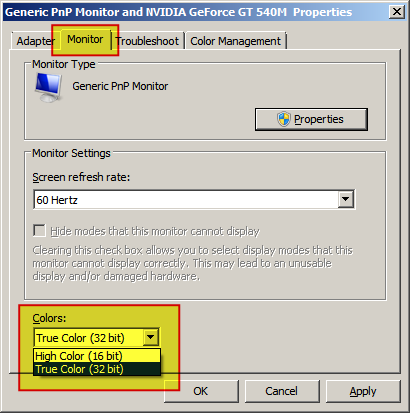The following operations may require you to have some knowledge of your operating system or hardware. If you are unsure or still need further helps, please chat with tech support on Skype via https://join.skype.com/TmqUHDa7qQyQ
Navyfield is only supported on Windows 7 to 10. It has found to work the best on Win10 professional version. It might not work well on other non-MSDN versions and on virtual machines. The current steam version no longer requires the .exe to have Windows 7 compatibility setting. Therefore, please do not alter the default compatibility settings. When choosing folder directories, please make sure there the directory link doesn’t include any non-English letters or symbols. Please do NOT install this game on to system drive (default as C:) or onto the desktop. The minimum screen resolution required for this game is 1024x720.
If all of the listed crash-fix attempts failed, it might be an operating system problem. Please download the official Windows 10 from the Microsoft site. You can find the installation instructions provided on the same site at https://www.microsoft.com/en-ca/software-download/windows10 Note: Win10 pro version requires product key. You can buy through official site or on Amazon. Please support genuine software.
Common Issues:
***[Oct 1st 2020 update: In-battle game crash is a rare scenario, it can be filxed by reloading ammo and planes.]
1. .Net Framework and Visual C++ 2008 Runtime Distributable have already been setup. However the game crashes and process ended without any error or warning messages, or the game window crashes and disappears in the middle of the game.
Solution:
i) Update all device drivers. More details on how to do so: https://support.microsoft.com/en-us/help/4028443/windows-10-update-drivers
ii) Update Windows to the latest version. How to: https://support.microsoft.com/en-us/help/4027667/windows-10-update
iii) If you have installed 3rd party IME for language input, such as Baidu IME, please uninstall the IME and launch the game again.
2. nProtect GameGuard (Anti-cheat) cannot function:
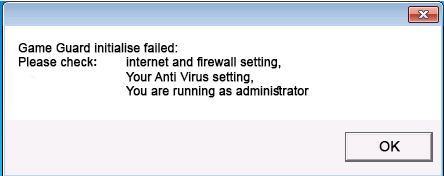
If you encounter the above error message, there could be multiple causes to the problem:
i) Since the GameGuard performs similarly to an anti-virus software, your Windows user account has to have admin rights. How-To: https://support.microsoft.com/
ii) If you have anti-virus software installed on your computer, it may have intercepted the GameGuard as a threat or danger. You need to either authorize the Game Guard to run as a trusted source, or delete your anti-virus software. We have seen the 360 anti-virus software notoriously blocking GameGuard and sometimes even locking up the Navyfield installation folder directory. Other anti-virus might have also taken similar actions. If that is the case, you need to disable or uninstall the anti-virus software before re-installing Navyfield to another folder directory. For example, if NF was install in “D:\ SteamLibrary\steamapps\common\Navyfield”, please consider re-install at “D:\Navyfield” while your anti-virus had been disabled or removed.
Another way is to boot Windows into the Safe Mode. This is helpful since Anti-Virus programs won’t be loaded to interrupt other programs during installation.
On How-To change rules or add exceptions for Norton: https://support.norton.com/sp/en/ca/home/current/solutions/v1028261
For BitDefender: https://www.bitdefender.com/consumer/support/answer/13427/
Or Google “Add exception for [Anti-virus name]” for other brands of Anti-Virus programs.
3. GameGuard identified 3rd party blacked program or hacks:
If you encounter a warning message with “Found 3rd party suspicious program, please close unrelated programs [directory]”, please follow that directory and delete the alleged 3rd party program or hacks and restart the game.
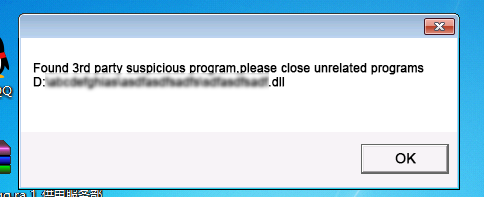
4. GameGuard failed to initialize or running an old version of GameGuard.
If you encountered one of the error codes, such as 340, 350, 360, 361, and 380, please make sure your firewall is turned off and you can access internet. You could either google “Internet Speed Test” or try https://www.speedtest.net/ to test if you have a good internet connection. Please know that Virtual Machine and/or proxy server are not supported for this game.
For more details, please visit: https://www.gameguard.co.kr/eng/con_02.html
5. Game screen is discolored or blurry.
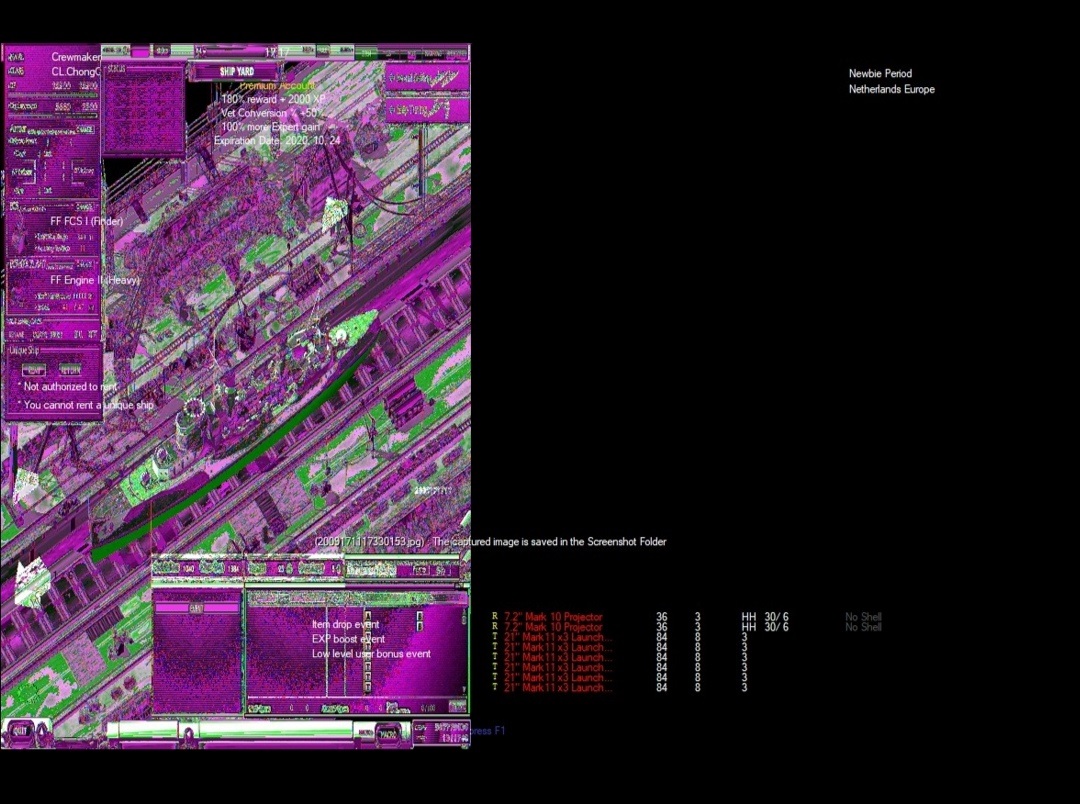 i) Please make sure your GPU has been updated with the most recent driver from its manufacture’s official website.
i) Please make sure your GPU has been updated with the most recent driver from its manufacture’s official website.
ii) Find the FleetMission.exe following your installation path. Change settings to “Reduced color mode. 16-bit coloring”. See image below:
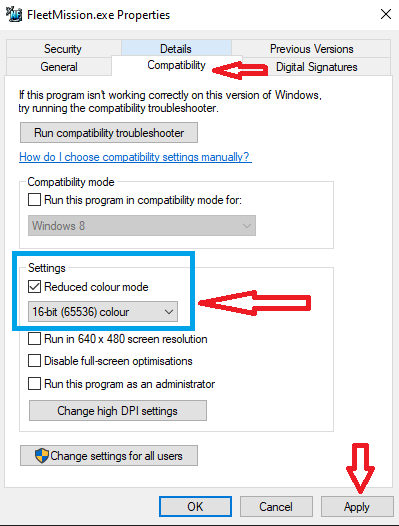
6. Missing .NET or .NET can’t be installed
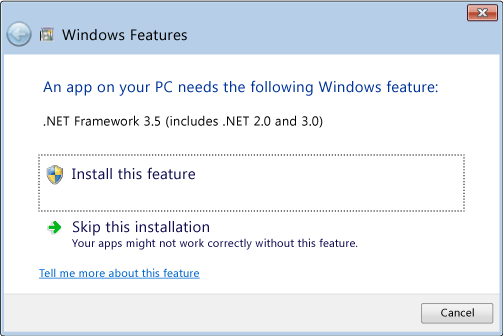
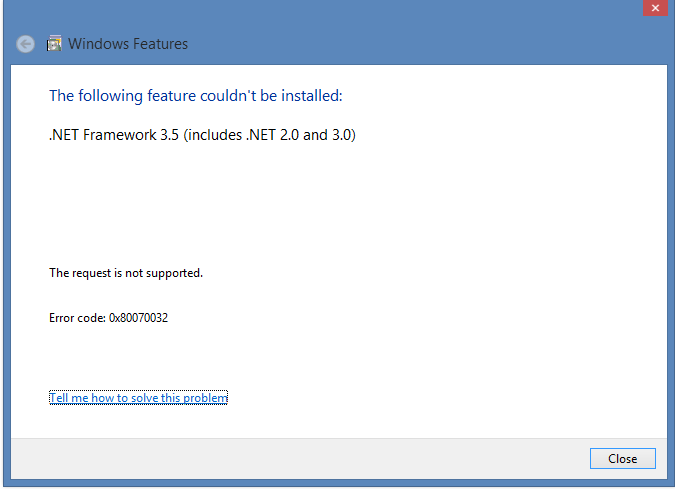
i) .NET Framework is a component comes with the Microsoft Windows. Under normal circumstances, you only need to follow the pop-up window to install it (referring to the first image)
ii) Sometimes the installation fails due to corrupted files in your operating system (referring to the 2nd image). Please google with the keyword: “Repair .NET” and follow repair solutions provided by Microsoft community.
7. GameGuard (Anti-Cheat) is missing or having broken system configuration file.
i) Try to uninstall the game and install it again.
ii) The anti-virus/firewall program has intercepted the GameGuard files and/or processes. Please add the game folder to your anti-virus software’s Trusted Application or Exception list and validate the game through steam.
How-To change rules or add exceptions for Norton:
https://support.norton.com/sp/en/ca/home/current/solutions/v1028261
For BitDefender: https://www.bitdefender.com/consumer/support/answer/13427/
Google “Add exception for [Anti-virus name]” for other brands of Anti-Virus programs.
How-To validate Navyfield on Steam: https://support.steampowered.com/kb_article.php?ref=2037-QEUH-3335
8. Getting black screen or partial screen when game has started.
Please make sure that under Display -> Scale and Layout -> The size of text, app, and other items has not been changed to anything other than 100%. Navyfield does not support any change of text sizes. Please leave as default (or change to 100% as recommended).

9. When playing Navyfield in the Window Mode, mouse cursor moves outside of the game window.
Please just press Alt+Tab to switch to desktop and press Alt+Tab to switch back to the NF game window. This should bound the cursor to the game window.
10. Can’t STOP Navyfield through Steam:
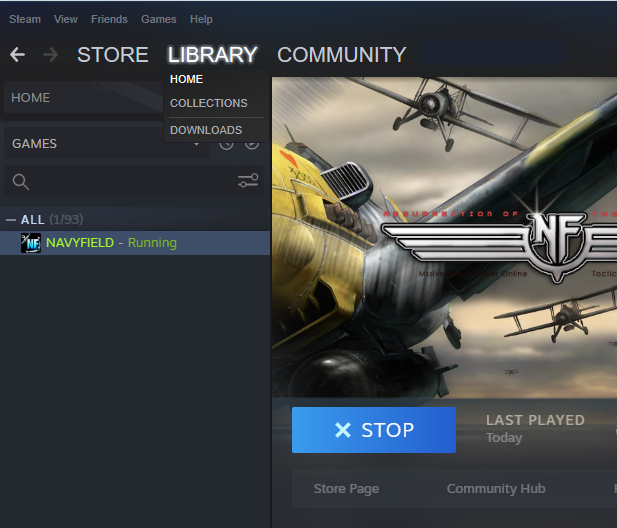
If the above STOP button does not function, press Ctrl+Alt+Delete to bring up the Task Manager. Locate the FleetMission.exe under the Processes tab and End Task directly. Please see the HOW-TO screenshot below:
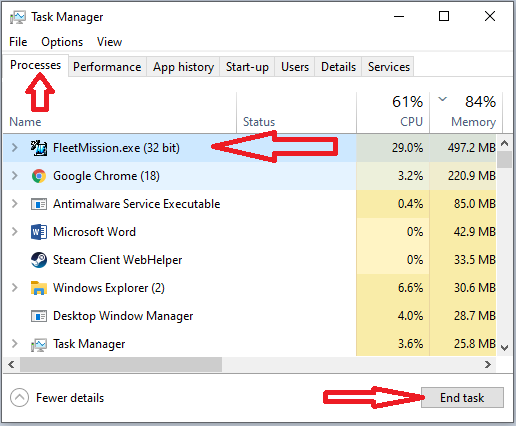
11. The System cannot find the file specified
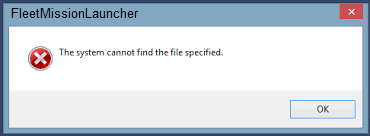
This is likely due to the interception and/or quarantine measures taken by the Anti-Virus you have installed on your system. Please disable or remove your anti-virus program and validate the game through steam. For more details, please read fix #7 above.
12. Windows 7 Taskbar lost its transparent colors after running the game.
You can quickly modify it back by following the steps below:
Open Control Panel and click on Display.
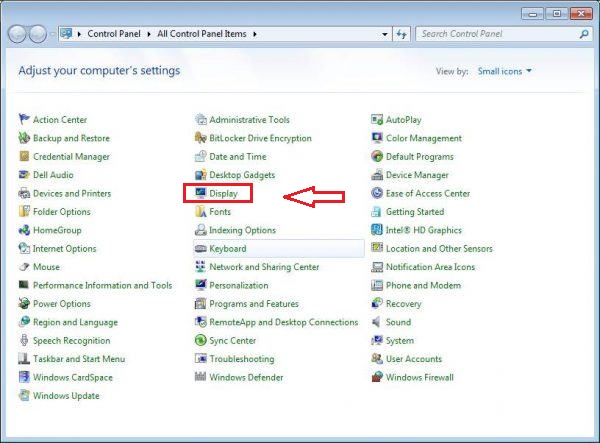
On the left side you will find the Change Display Settings.

Click on the Advanced Settings
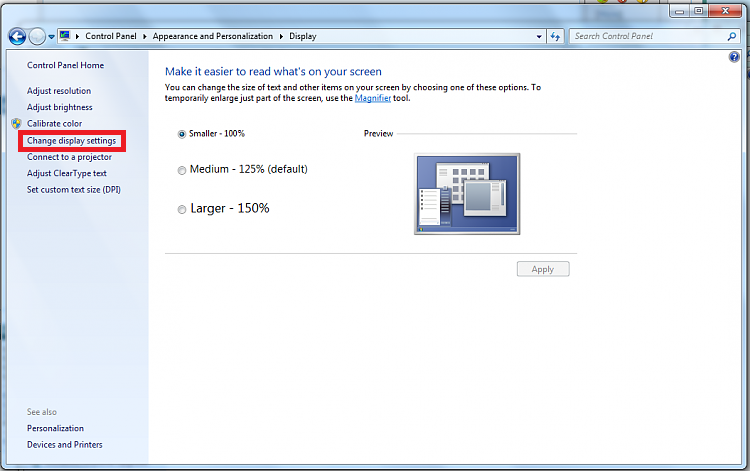
Under the Monitor Tab, set colors to True Color (32bit).